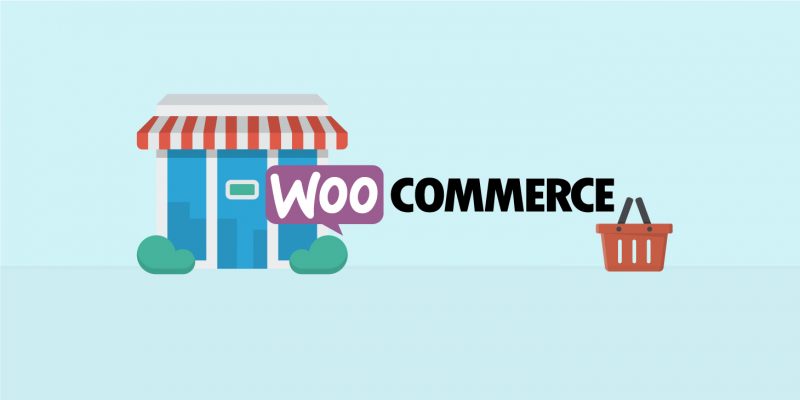How to translate WooCommerce sites with Quicksilver Translate and WPML, Part Five
This is the final part of a five-part guide which will help you translate WooCommerce sites, with Quicksilver Translate and WPML, in a few simple steps.
WordPress continues to a be a favourite host for many small businesses. WPML’s new plug‑in provides convenient, easily accessible translation solutions. WPML allows users to create powerful multilingual websites that are SEO friendly, easy to manage, and secure. You don’t need to hire skilled web developers or spend a huge amount of time and money. Over 800,000 websites are already using the WPML plugin, which supports over 40 languages. It is compatible with all the popular WordPress themes and plugins.
View Part One, Part Two, Part Three and Part Four.
Translating composite products
The composite products are similar to the product bundles described in the previous section. You can create composite products using the WooCommerce Composite Products extension.
A composite product includes a series of components, each having a name and a description. Each component can be a collection of either products or product categories.

To translate composite products, you need to send them for translation from the Translation Management Dashboard. Again, this is the same as for other product types or posts in general.
We will receive and handle the translation of the name and description of each component. When the received translation of a composite product is saved, the collections of either products or categories, belonging to each component, are automatically synced with existing translations of the corresponding products and categories.
Translating image texts
WooCommerce Multilingual automatically synchronizes all images between product translations. This includes a featured image, image gallery, and all variation images. After you upload or select different images for the product in the default language, save it. If you already sent the product for translation to Quicksilver Translate, all the translations of that product will get the same images when translations are complete.
Translating URLs
WooCommerce Multilingual allows you to translate different parts of product-related URLs. You can simply use WPML’s String Translation module and add the strings containing the parts of the URL to the translation basket. Then, send them for translation to Quicksilver Translate.
The different URL parts you can translate include the shop, cart, checkout, and account pages, product permalink base, product category base, product tag base, product attribute base, product attribute slugs.
Translating WooCommerce Endpoints
The “endpoints” are an extra part of the URL detected and used by WooCoommerce to show the corresponding content on a page.
Let’s consider an example of the Checkout page:
- yoursite.com/checkout
You might append the “order-received” endpoint to the Checkout page URL:
- yoursite.com/checkout/order-received
In this case, WooCommerce can display a thank-you page instead of the regular checkout page.
You can find and send endpoints for translation using the String Translation module in WPML. Use the filters to select the WP Endpoints domain, add the necessary strings to the basket and send them for translation.

If you need to translate items that are not on this guide, simply refer to WPML’s official WooCommerce multilingual documentation for more detailed instructions.
Contact us!
We hope you have found this guide useful. Now is the time to translate your WooCommerce site! It is quick and easy to localise your business and expand your market.
If you have any questions about WPML or this guide, please contact us.
Quicksilver Translate offers a number of solutions for localisation and multilingual websites – contact us for a free consultation.