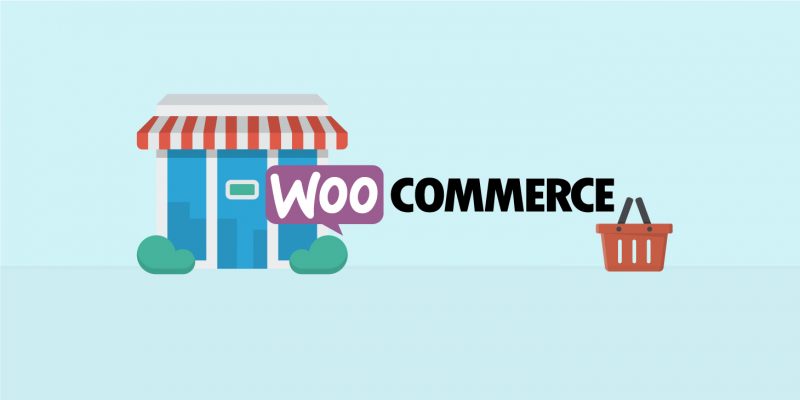How to translate WooCommerce sites with Quicksilver Translate and WPML, Part Two
This is part two of a five-part guide which will help you translate WooCommerce sites, with Quicksilver Translate and WPML, in a few simple steps.
WordPress continues to a be a favourite host for many small businesses. WPML’s new plug‑in provides convenient, easily accessible translation solutions. WPML allows users to create powerful multilingual websites that are SEO friendly, easy to manage, and secure. You don’t need to hire skilled web developers or spend a huge amount of time and money. Over 800,000 websites are already using the WPML plugin, which supports over 40 languages. It is compatible with all the popular WordPress themes and plugins.
View Part One
Connecting Quicksilver Translate to your site
Once WPML is set up, go to WPML > Translation Management and click the Translation Services tab. Next, find Quicksilver Translate in the list of providers and activate it.
To authenticate and connect Quicksilver Translate to your site, you get an API Token which you can easily request by filling up this form or contacting us at info@quicksilvertranslate.com. We will send you a token as soon as we receive your request.
Once you have your token, enter it in the authentication box and you are ready to go!
You can also find general instructions in our WPML guide.
Translating products
Translating products can be very similar to translating any other type of content. First, go to the WPML -> Translation Management page. Use the dropdown in the search section at the top to select Products and click Filter. In the list of Products that appear, select the one you want to translate. Select languages you want to translate the selected Products into and click to add them to the translation basket.

Click on the blinking Translation Basket tab and review the items in the basket. Make sure to select the Quicksilver Translate as the translator and send us the products for translation.

Depending on your site’s configuration (e.g. if it’s online and the XML-RPC protocol is enabled), the translations may automatically appear on your website when completed.
Otherwise, you need to manually check for translations on the Translation Management Dashboard page after you get an email confirmation that your product translations are complete.
Part Three of this guide will follow on Friday 3rd April.
Translate your WooCommerce site – Go multilingual and expand your market!
If you have any questions about WPML or this guide, please contact us.
Quicksilver Translate offers a number of solutions for localisation and multilingual websites – contact us for a free consultation.