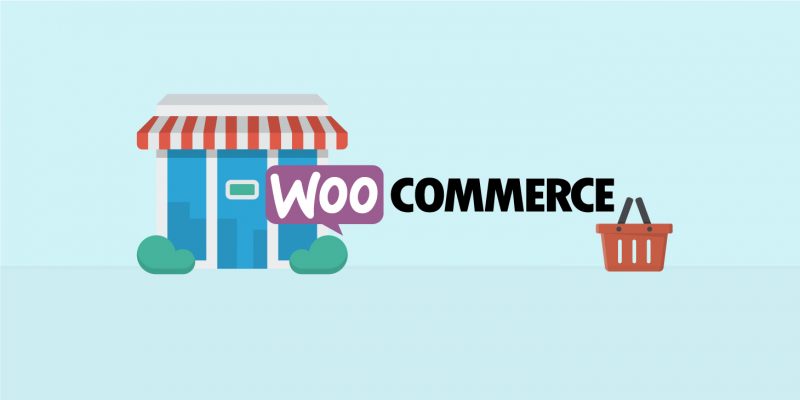How to translate WooCommerce sites with Quicksilver Translate and WPML, Part Three
This is part three of a five-part guide which will help you translate WooCommerce sites, with Quicksilver Translate and WPML, in a few simple steps.
WordPress continues to a be a favourite host for many small businesses. WPML’s new plug‑in provides convenient, easily accessible translation solutions. WPML allows users to create powerful multilingual websites that are SEO friendly, easy to manage, and secure. You don’t need to hire skilled web developers or spend a huge amount of time and money. Over 800,000 websites are already using the WPML plugin, which supports over 40 languages. It is compatible with all the popular WordPress themes and plugins.
Translating variable products
In addition to regular products, the variable products include information that determines the different variations of a product. Such as the attributes and the individual variation descriptions. For example, clothing products in different colours are typical of a variable product.
To send variable products for translation, you need to follow the same steps as for the regular products. The attributes and variation descriptions are automatically appended to the product. When translations are complete, they are applied to the corresponding variations.

Translating Cart and Checkout pages
The theme and plugins in your site often provide the corresponding translations for the Cart and Checkout pages. If this is the case with your site, your Cart and Checkout pages should appear translated. However, if this is not the case, you should follow a few additional steps.
If the theme or plugins you are using does not have the translation for the languages you set up, you can send them for translation using the String Translation module.
First, go to the WPML -> String Translation page. In the Select strings within domain dropdown, choose the domain for the theme or plugin that contains the strings and select the strings you want to translate. Then, add them to the Translation Basket and send them to Quicksilver Translate.

Translating Product Categories, Tags, and Attributes
Most stores arrange their products by category. However, some also use tags. If you are using variations, you are probably using product attributes as well.
Product Categories, Tags, and Attributes are basically all WordPress taxonomies. This means that when you send Products for translation, they will be translated as part of the Product content.
Read Part Four of this guide.
Translate your WooCommerce site – Go multilingual and expand your market!
If you have any questions about WPML or this guide, please contact us.
Quicksilver Translate offers a number of solutions for localisation and multilingual websites – contact us for a free consultation.